Sending Scanned Data as E-Mail from Computer
Before attaching scanned data to an e-mail, check the following:
-
MP Drivers are installed. (Windows)
If MP Drivers are not yet installed, install MP Drivers with the Setup CD-ROM or install them from the Canon website.
-
The printer and computer are connected by network correctly.
When you scan the data over the network connection, check the following.
-
For Windows:
-
For macOS:
-
-
The transfer destination on the computer and the file name are specified.
Specify the transfer destination on the computer and the file name with Canon IJ Scan Utility (Windows)/Canon IJ Scan Utility Lite (macOS).
-
For Windows:
-
For macOS:
-
Follow the procedure below to send the scanned data as an e-mail from the computer.
-
Select Scan on the HOME screen.
The screen for selecting to which you save/forward the data is displayed.
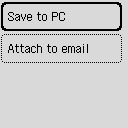
-
Select Attach to email.
-
Select a computer to forward scanned data.
Select Local (USB) for a USB-connected computer, or select the computer to forward the scanned data for a network-connected computer.
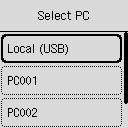
The Scan standby screen is displayed.
-
Specify settings as necessary.
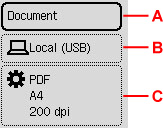
-
A: Select the document type.
- Document
- Select to scan the document.
- Photo
- Select to scan the photo.
-
B: Displays the screen to select the save/forward.
-
C: Displays scan settings screen.
For more on the setting items:
-
-
Press the Black button or the Color button.
-
When you select JPEG for Format on the scan setting screen:
The printer starts scanning and scanned data is forwarded to the computer.
-
When you select PDF or Compact PDF for Format on the scan setting screen:
The confirmation screen asking you if you continue scanning is displayed after scanning is complete.
If you continue scanning, select Yes, load the next original on the platen, and start scanning.
If you do not continue scanning, select No. The scanned data is forwarded to the computer in one PDF file.
The scanned data is forwarded to the computer according to the mail software or file name set in Canon IJ Scan Utility/Canon IJ Scan Utility Lite and attached to an e-mail.
For the settings or how to send an e-mail, refer to the mail software's instruction manual.
Remove the original on the platen after scanning is complete.
-
 Note
Note
-
When using Windows, the program selection screen may be displayed after pressing Black button or Color button.
In this case, select Canon IJ Scan Utility to the application software to be started and click OK.

